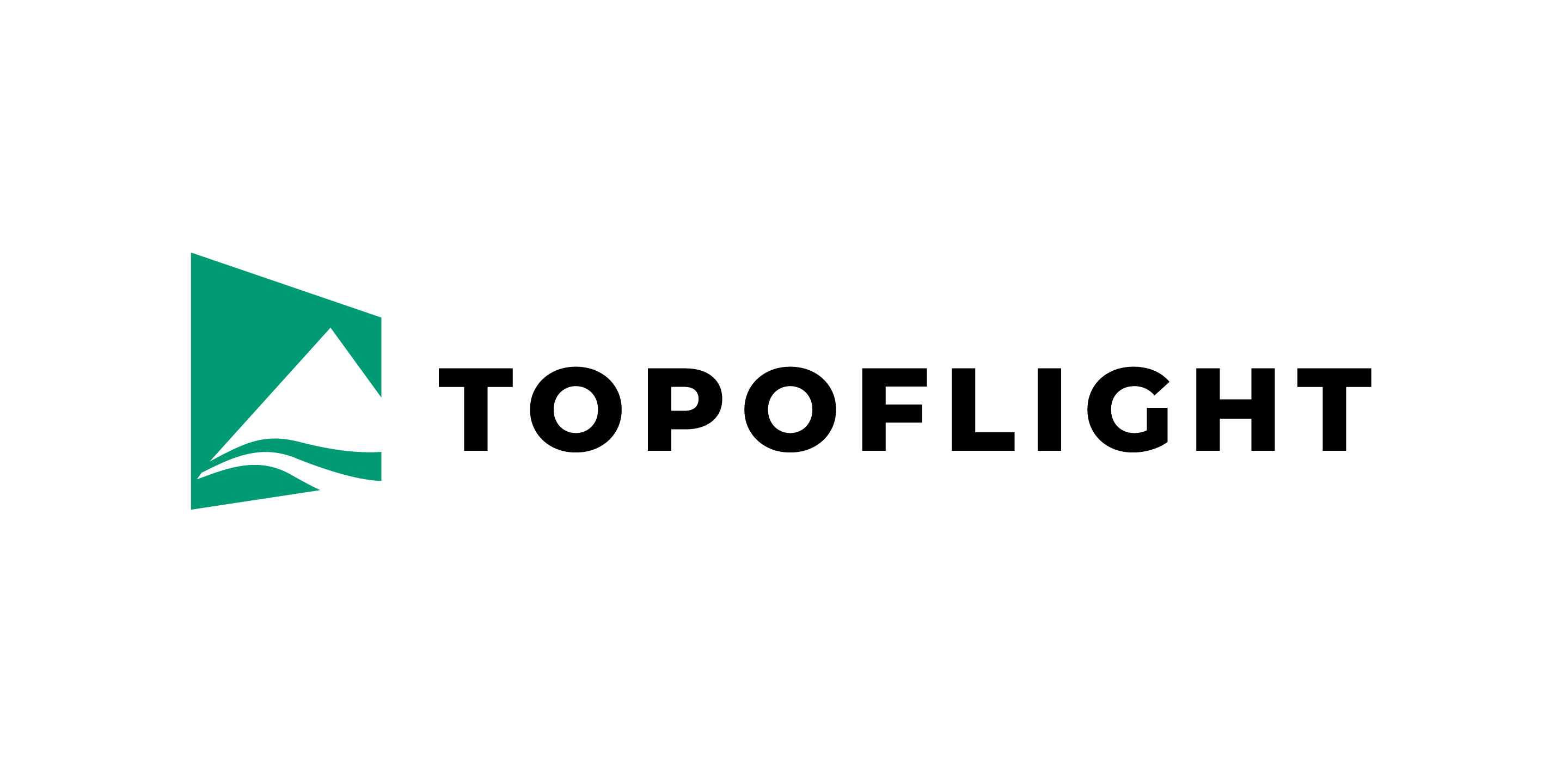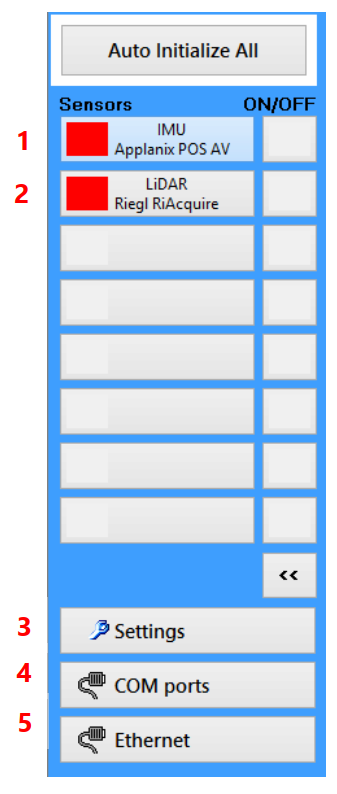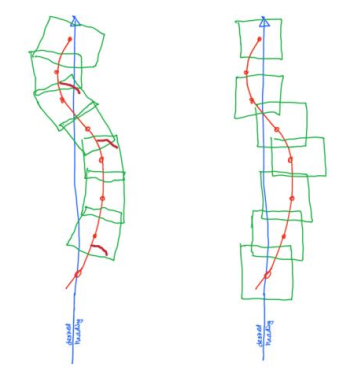9. System integration#
This chapter provides an overview of the systems that can be integrated into NAVIGATOR, along with their respective settings.
Hint
Specific use cases are presented at the end of the chapter.
9.1. Supported sensors#
IMU
Applanix POSAV
Applanix AP+
all GNSS sending NMEA
iXBlue AIRINS / ATLANS
Imaging sensors
ITRES
Nasa CWIS-II DCS
Phase One
Simplex
UltraCam
LiDAR
Riegl
Integrated systems
Sensor mount platforms
SOMAG Version 1
SOMAG Version 2
Aerostab3
SteadyTrack
9.2. Setting up a list of SensorHandler integrated sensors#
This chapter is intended for the system integrator only.
9.2.1. The SensorHandler sensor list#
Each button on the left of the SensorHandler panel represents a device being used. Right-click on a button to add or remove a device from the list of devices.
9.2.2. SensorHandler Ethernet settings#
In the Ethernet settings dialog, set the IP address and port of each of the devices:
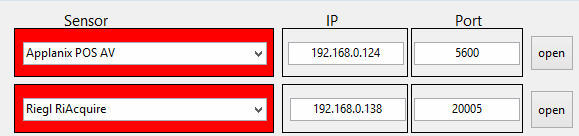
9.3. Setting up a PhaseOne camera#
By default, PhaseOne and iXCapture both run on the same computer (usually on an iXController). The operator thus can see the images taken (with iXCapture) while also seeing the navigation window of the flight. This default installation implicates that SensorHandler runs on the same machine.
Some special installations are required to run iXCapture on a different machine than that of the navigation program. In this case, NAVIGATOR and SensorHandler run on one machine and iXCapture on another.
9.4. Setting up a universal camera#
By using an external trigger cable it is possible to control any kind of camera.
Requirements:
external trigger cable (camera specific)
optional: hot shoe adapter (incl. cable)
the cables are connected to the flight computer via COM port
9.5. Setting up Riegl RiACQUIRE#
The sketch below illustrates two methods for triggering the camera to capture an image.
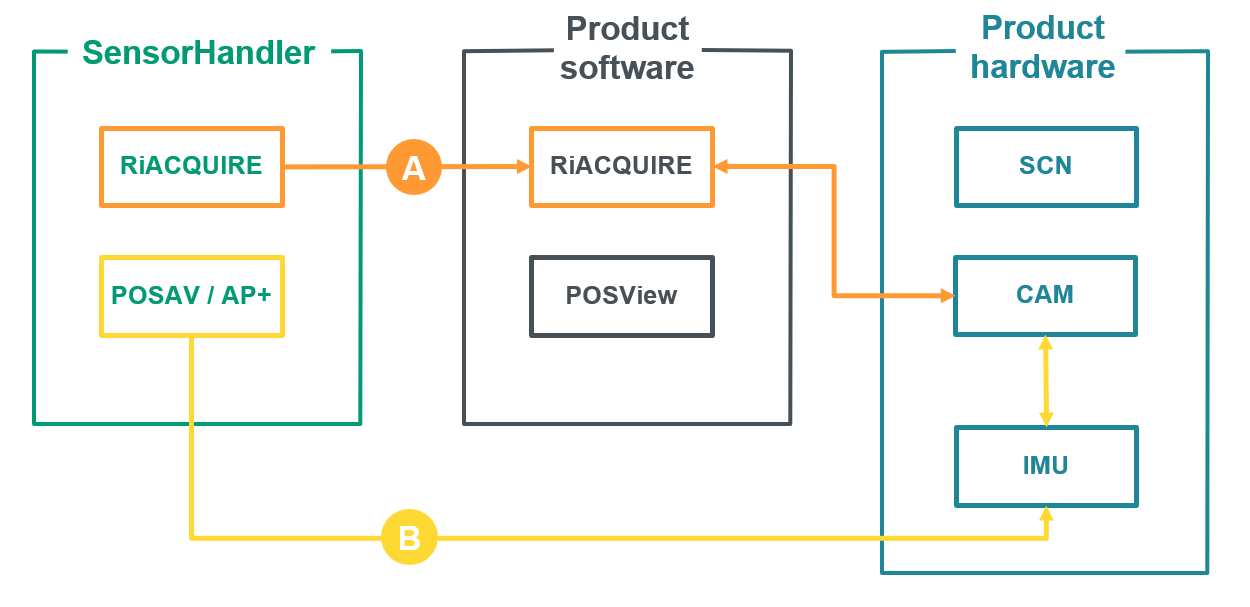
In the standard method (A), the image capture settings are configured in the SensorHandler RiACQUIRE menu. These settings are then transferred to RiACQUIRE, which communicates directly with the camera to trigger the image.
In the alternative method (B), the settings are configured in the SensorHandler POSAV menu. These settings are passed directly to the IMU, which in turn triggers the camera.
9.6. Setting up Applanix AP+#
Important
Configure the GSOF as described in the chapter Setting up Applanix in AVX210.
SensorHandler needs two ports to communicate with Applanix AP+:
TCP/IP to get navigation data (it is usually defined as port
28001)TCP/IP to get event information (it is usually defined as port
28002)
9.6.1. Definition in web interface of Applanix AP+#
Ports 28001 and 28002 are used. These are the default ports but other port numbers can also be
used.
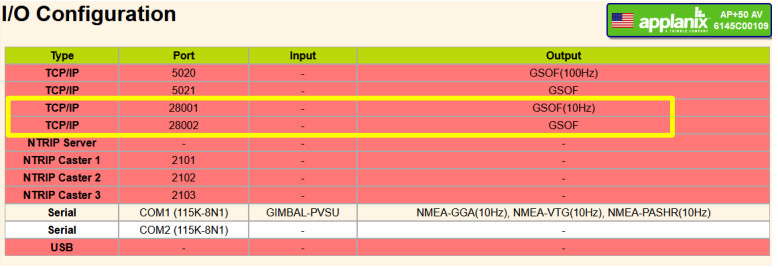
Definitions for navigation data (port 28001):
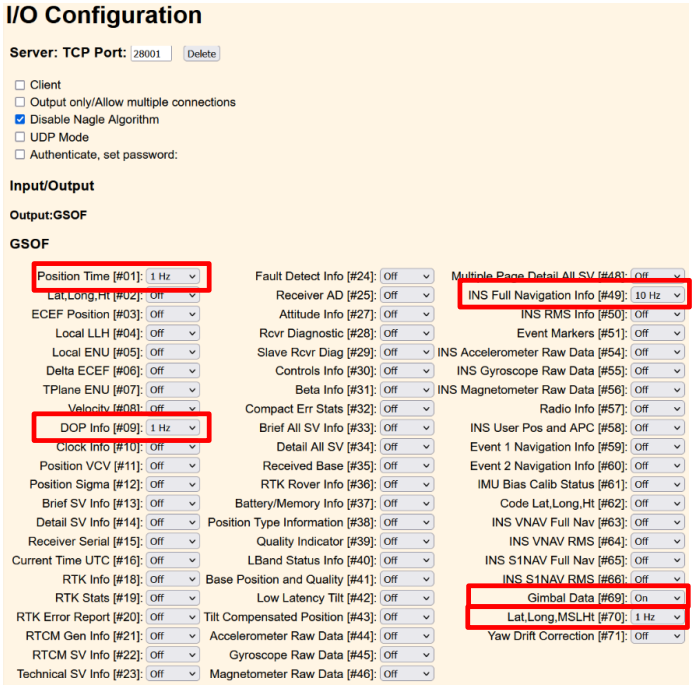
Definitions for event (port 28002):
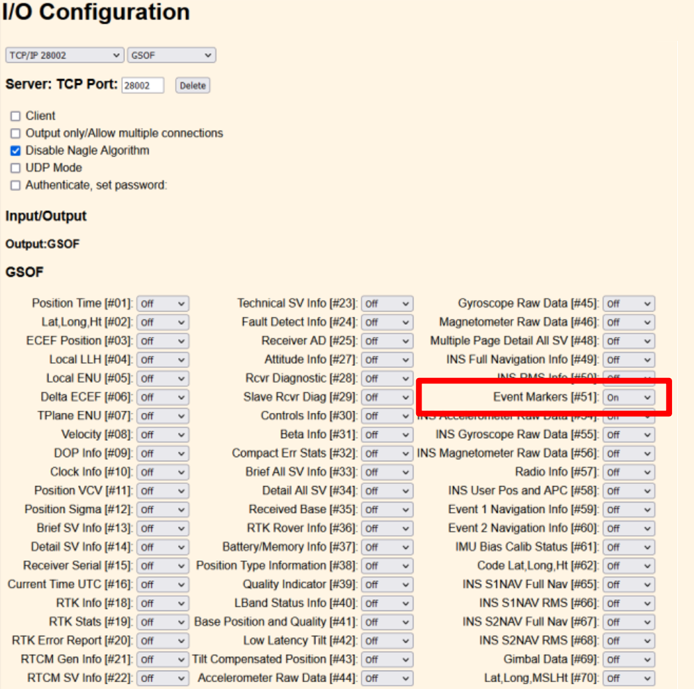
9.6.2. Settings in SensorHandler#
9.6.3. Remarks for controlling a gyro mount#
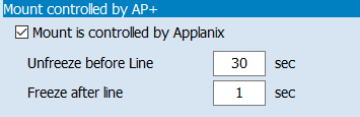
Important
The mount will only switch to STAB mode (unfreeze) when the aircraft is inside the corridor.
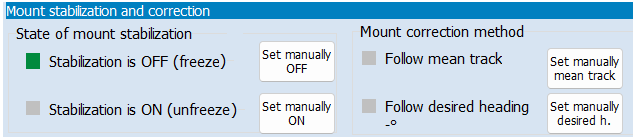
The green box signifies that the mount is in MAN mode (freeze). The aircraft is outside the corridor, so the two buttons (set manually ON, set manually OFF) can be activated.
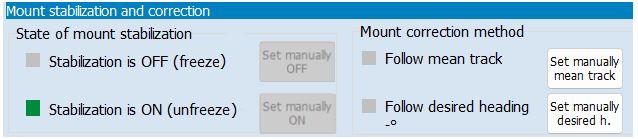
The green box signifies that the mount is in STAB mode (unfreeze). The aircraft is inside the corridor. Therefore, the two buttons (Set manually ON, set manually OFF) cannot be activated.
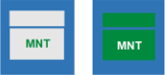
|
A prompt indication of whether the mount is in stabilization mode is provided through the icon displayed in the main window of the NAVIGATOR program, see Status of MNT - SOMAG Mount. |
9.7. Setting up Applanix POSAV#
9.7.1. Settings in Applanix POSView program#
The Applanix program POSView controls the IMU settings. Make sure the following settings are made in POSView Ethernet Real-Time Port 2:
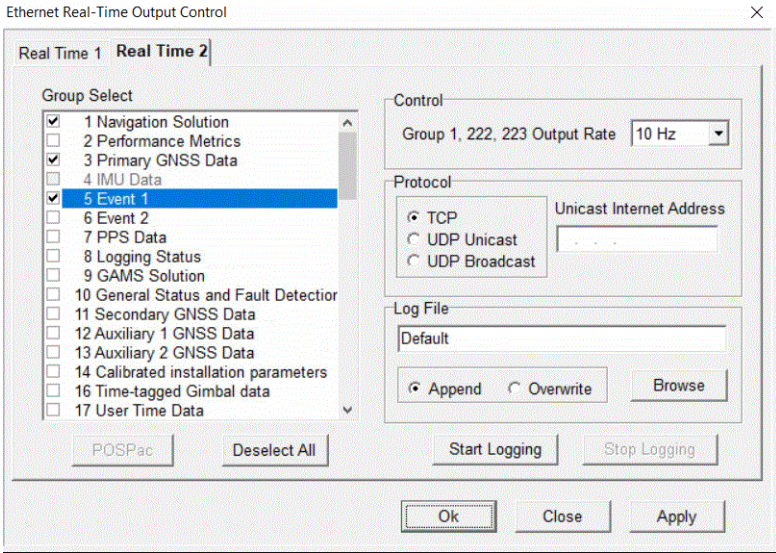
Enable the following groups:
1: Navigation solution
3: Primary GNSS Data
5: Event 1
200: Gimbal Encoder Data
203: Gimbal Yaw Drift Correction Data
-
222: Reference frame Navigation solution, only if you use direct control of the mount with the special handler for somag mount V2 (by default group 222 is not activated).
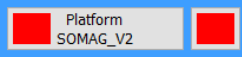
Store the settings in PosView:
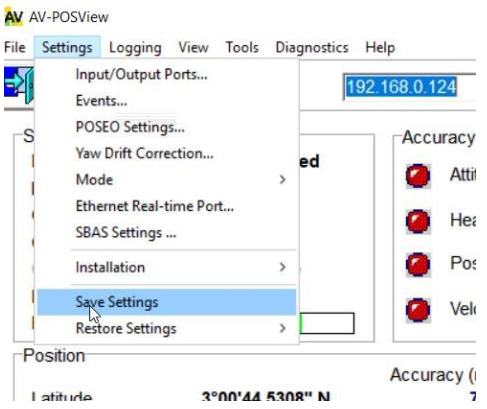
9.8. Setting up Applanix in AVX210#
9.8.1. Settings for GSOF in AVX210#
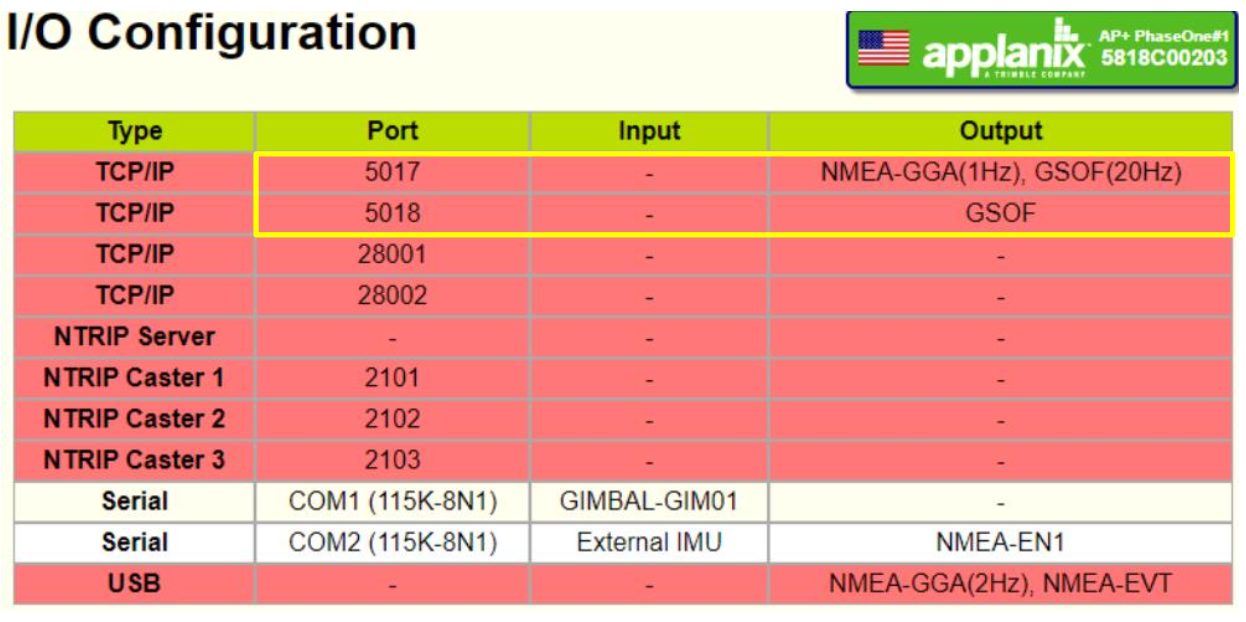
The following GSOF messages need to be transmitted:

The following NMEA message needs to be transmitted:

Hint
Background information: NMEA altitudes are referenced to the EGM96 geoid. Most often, the planned altitudes for the lines of flight are also referenced to the EGM96. GSOF Message 9, however, is referenced to the WGS84 ellipsoid. In most cases, the flight has to be done on EGM96 altitudes. Therefore, NMEA GGA needs to know the difference between EGM96 and WGS84 altitudes.
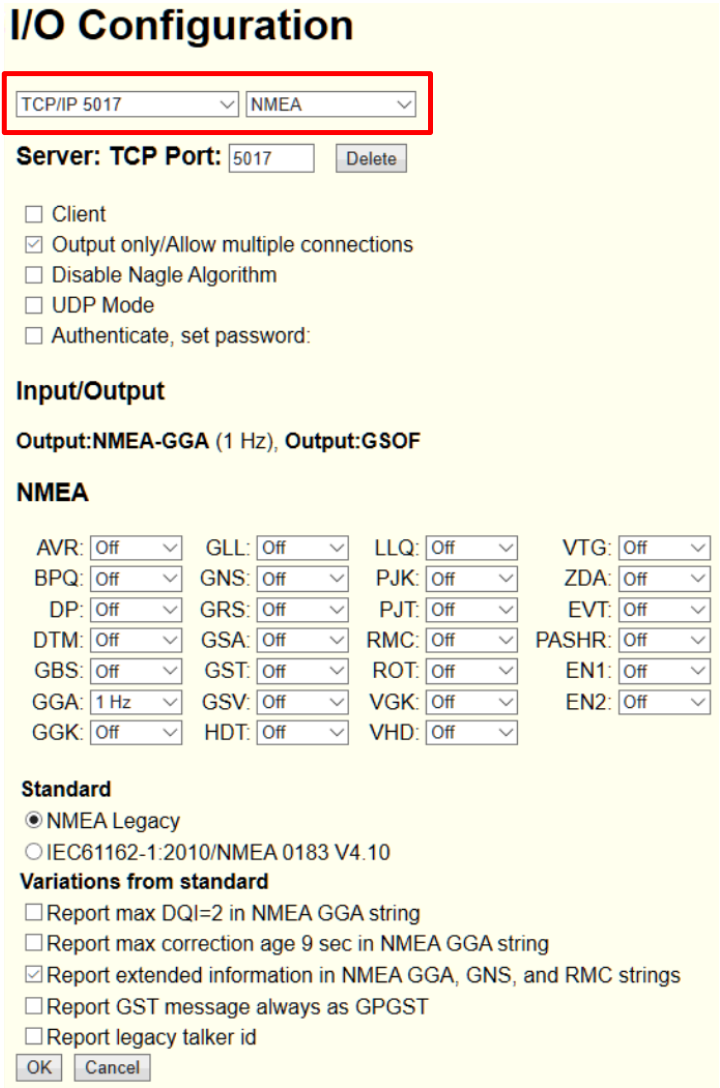
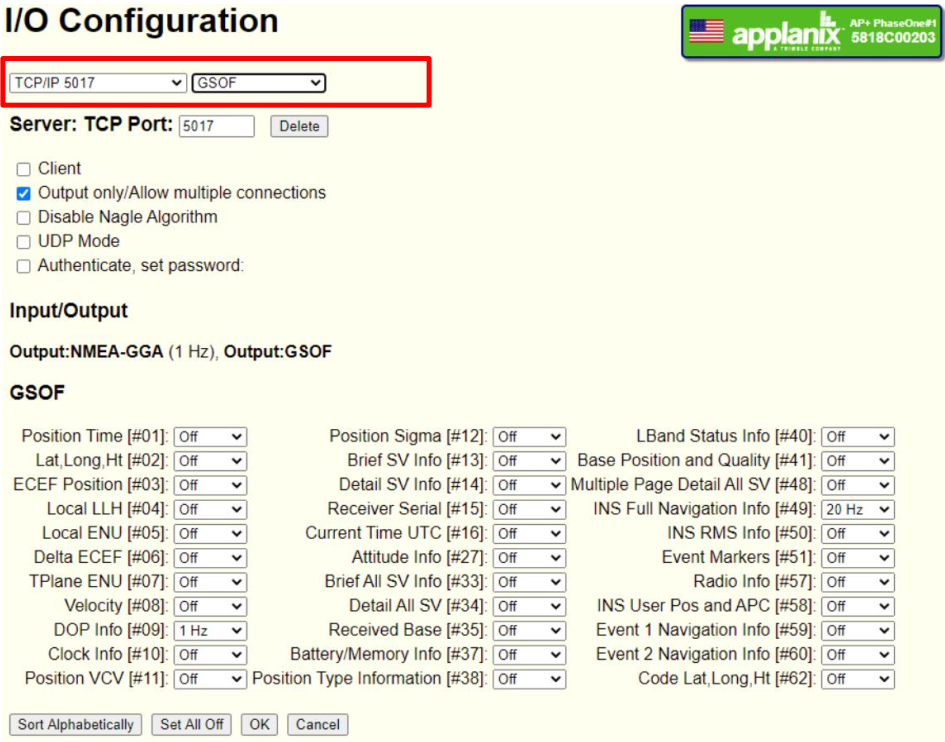
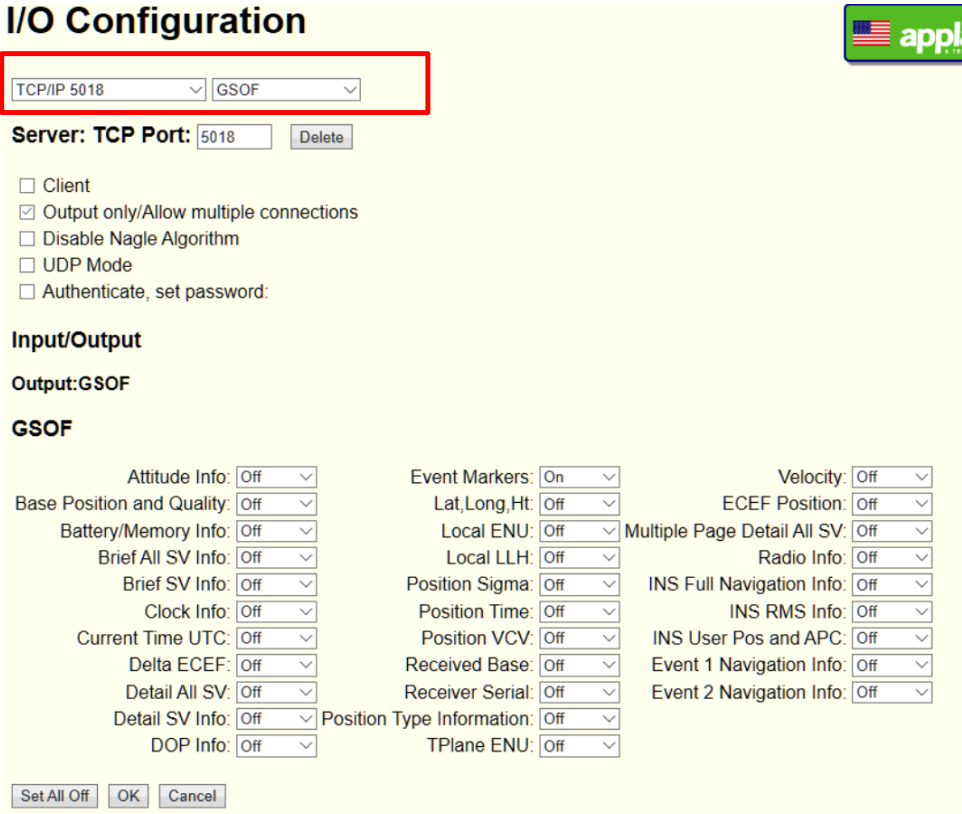
9.9. Setting up Novatel using NMEA#
The integration into SensorHandler follows the same approach as outlined here for NMEA.
The Novatel Ethernet and port settings may appear as shown in this example (192.168.53.100 and 3005):

9.10. Setting up NMEA#
Any device capable of sending NMEA sentences is compatible with NAVIGATOR. For navigation, only the following sentences are needed:
GPGGA
GPVTG
9.10.1. Settings up NMEA GPS in SensorHandler#
Hint
Remember to define the port (COM or TCP) through which the device can be reached.
9.10.2. Settings for NMEA in SensorHandler for TCP/IP or UDP#
9.10.3. Settings for NMEA in AVX210#
If NMEA is the protocol, then use the settings shown below:
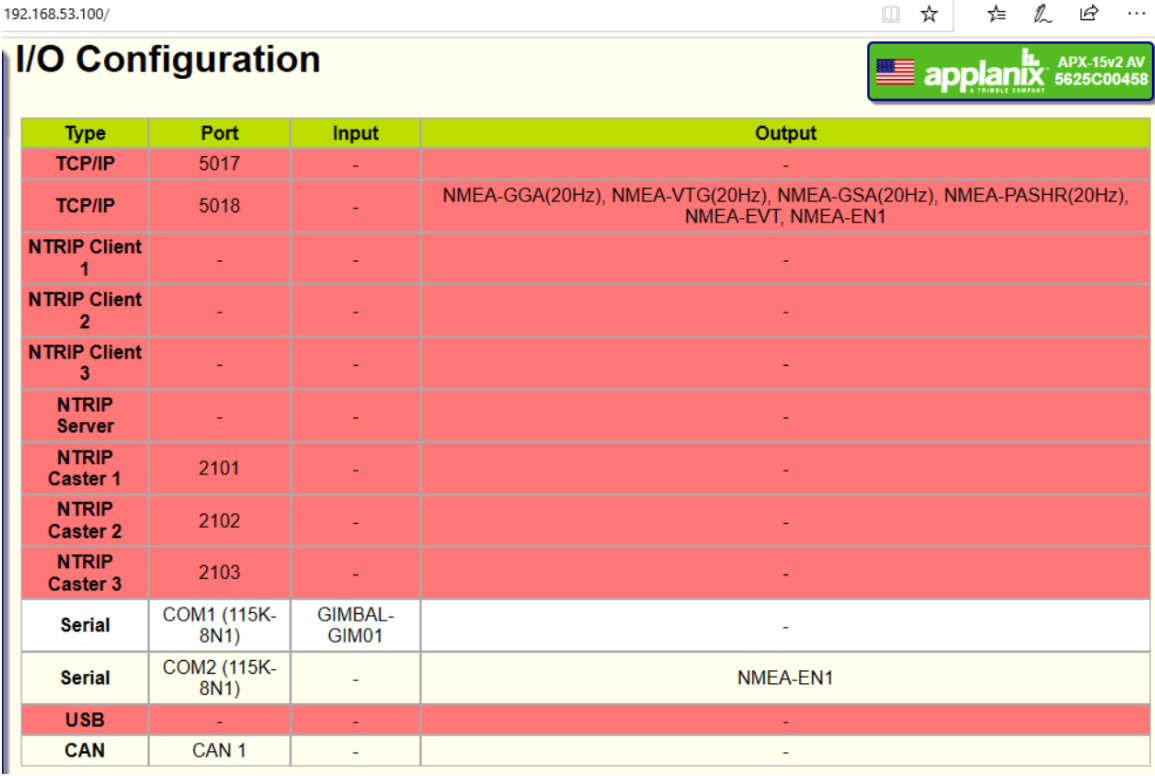
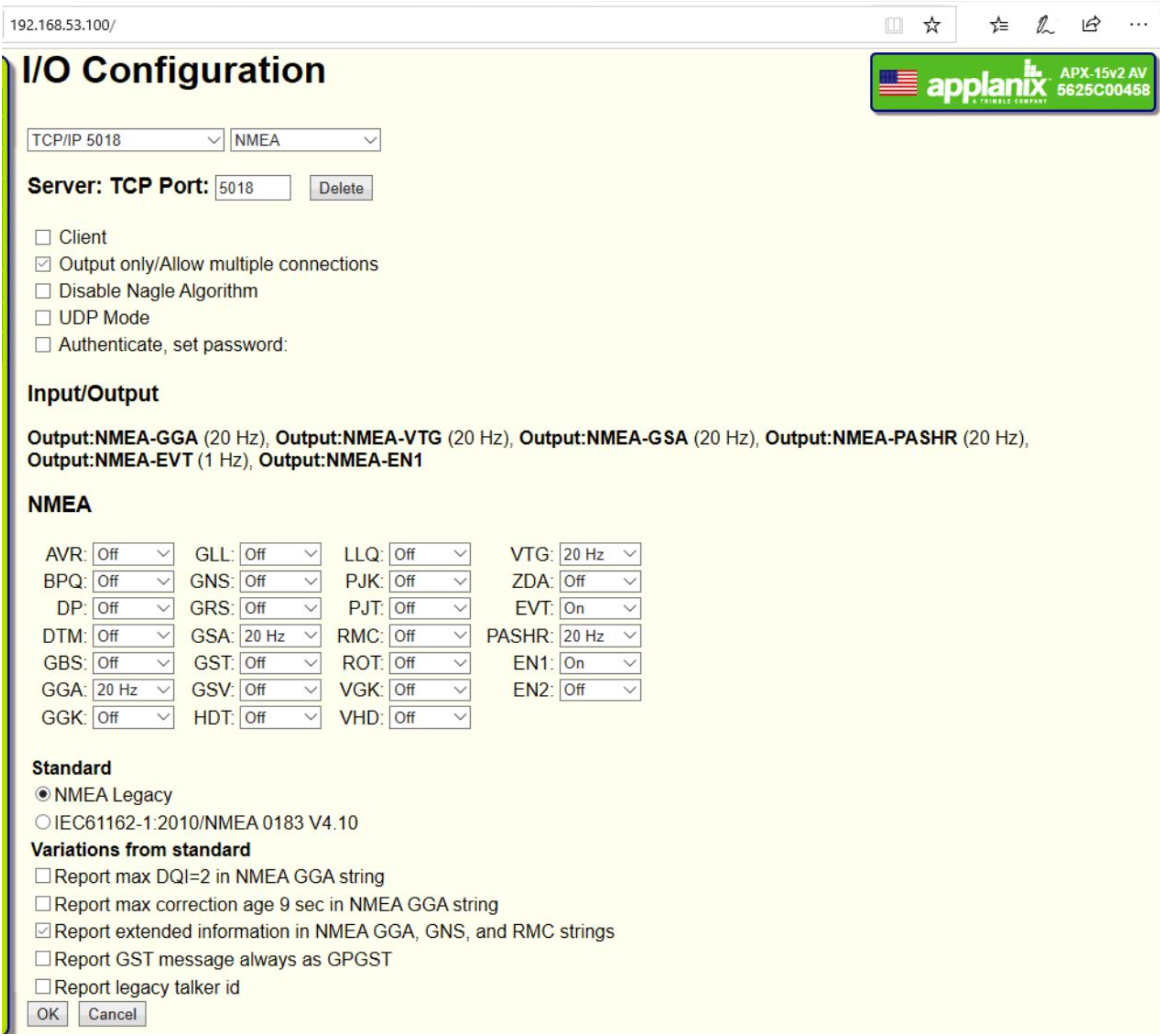
9.11. Using the SOMAG mount handler#
9.11.1. The two main configurations#
Important


|
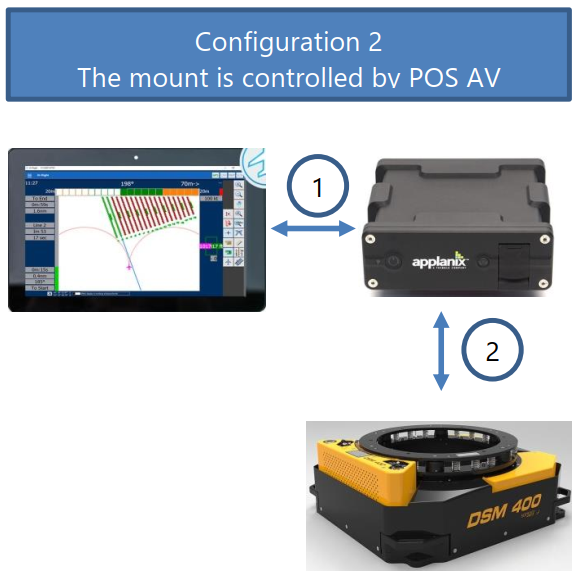
|
|
1 POS AV or any other INSS sends position data to the FMS. This is usually done by Ethernet but it can also be done by serial communication. |
1 POS AV sends position data to the FMS. The FMS sends freeze / unfreeze to POS AV |
|
|
2 The FMS is connected to the mount by a serial port. The FMS does the whole control of the mount:
|
2 POS AV is connected to the mount. POS AV fully controls the mount:
|
|
No mount angles are logged. |
The mount angles can be logged on POS AV. |
9.11.2. Basic modes of operation#
This handler is used to control all the gyro mounts of the SOMAG AG Jena, running Protocol Version 2.0 .
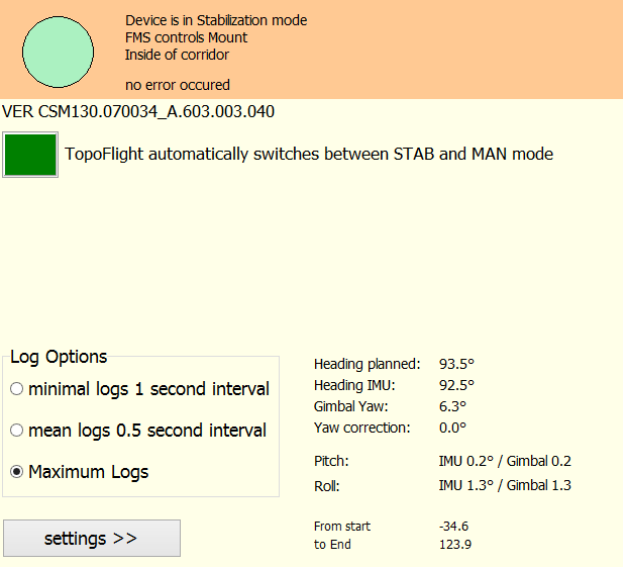
In standard mode, the mount will be set to STAB mode before the line of flight starts and will be set to MAN mode after the line has been finished or when the line is left. The following angles need to be known to drive the mount accurately to the needed position:
pitch, roll, heading angles coming from the IMU
ground track heading coming from the GPS
actual yaw angle of the mount
the desired heading angle the mount should to be driven to. This heading angle can either be the heading of the planned line of flight or of the ground track.
For special cases (like testing the mount), the automatic control of the mount can be switched off:
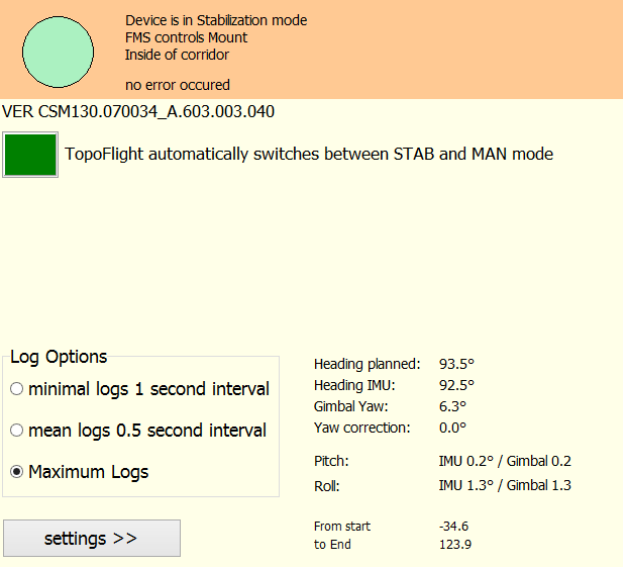
After switching off the automatic mode, the mount won’t switch between MAN and STAB mode automatically. This mode is mostly used for testing system components like communication and behavior of the mount.
9.11.3. Pre-flight settings#
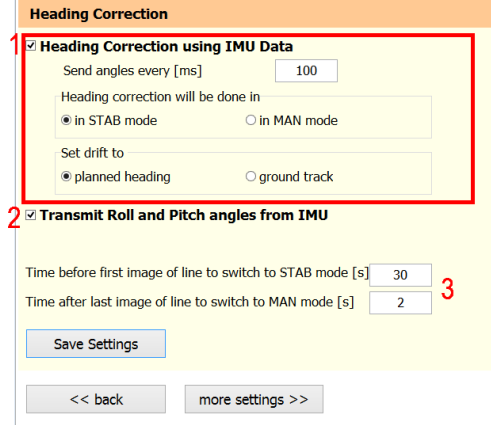
9.11.4. Automatic transition between STAB and MAN mode#
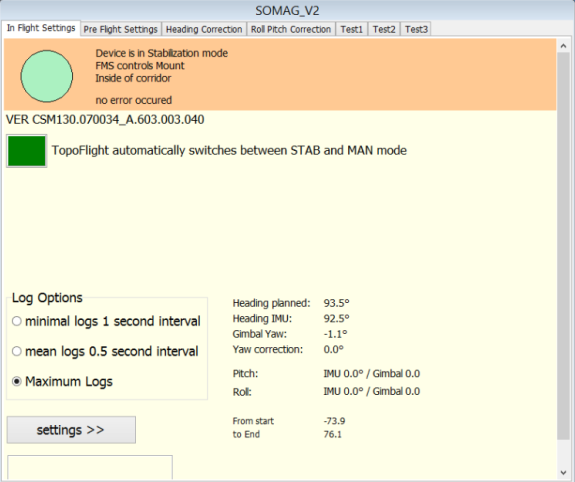
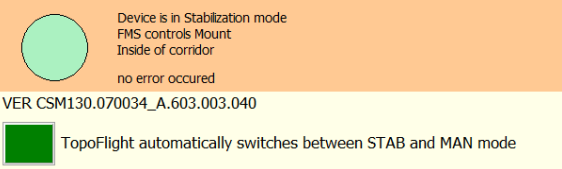
|
While on the line of flight the mount is automatically set to STAB mode |
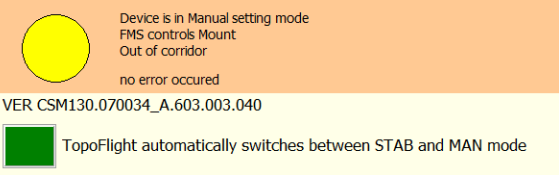
|
After having left the line of flight the mount is automatically switched back to MAN mode |
9.11.5. Manual transition between STAB and MAN mode#
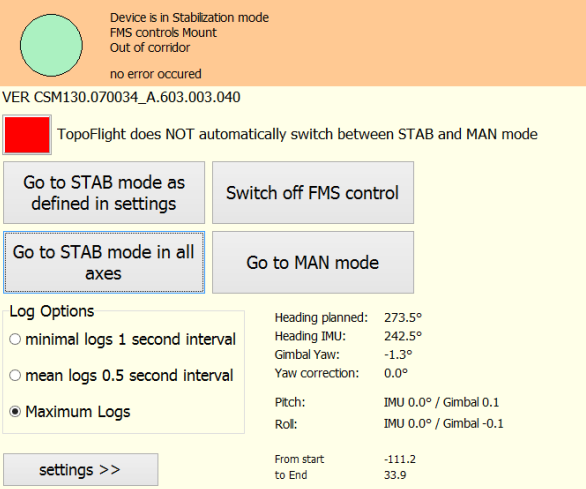
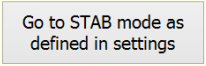
|
switches back to automatic mode |
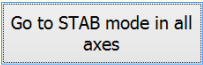
|
sets the STAB mode for all axes (roll, pitch, yaw) |
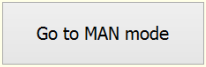
|
STAB mode is switched off and MAN mode is activated |
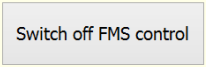
|
|
9.11.6. For system integrators: COM port settings#
The SOMAG mount and SensorHandler communicate through serial communication, requiring accurate configuration of the corresponding COM port settings.
Tip for system Integrators
Important
Read the section below on how to verify the proper functionality of SensorHandler in conjunction with the SOMAG mount!
Often, when integrating a system, you have the mount on the table but do not yet have an IMU available. Switch the mount without a connected IMU to STAB mode. You will notice that the mount moves slightly to the end stops (it does not really stabilize). But you can check if SensorHandler and mount behave correctly.
You can perform this system check by forcing SensorHandler to send the mount gimbal angles back to the mount as simulated IMU values. Then the mount will be stabilized on the table. Do the following:
9.12. Setting up ITRES sensor handling#
9.13. Setting up TOPOFLIGHT universal sensor handling#
Hint
Go to the chapter TOPOFLIGHT universal protocol for a detailed description of the socket usage, the TCP message structure, the states and state switches as well as the usage of the TOPOFLIGHT universal protocol.
9.14. Use cases#
9.14.1. Riegl/PhaseOne/POSAV#
Toolset
Sensor: Riegl scanner with built-in PhaseOne camera
IMU: Applanix POSAV
Settings
9.14.2. Riegl/PhaseOne/AP+#
Toolset
Sensor: Riegl scanner with built-in PhaseOne camera
IMU: Applanix AP+
Settings
9.14.3. Helicopter flights#
When using NAVIGATOR in a helicopter, we recommend to apply helicopter specific settings to enhance navigation and reduce pilot workload.
9.14.4. LiDAR without images#
There are two common scenarios for using LiDAR without images:
During flights planned for both LiDAR and camera use, all cameras can be disabled to operate only the scanner (for instance, when transitioning from a daytime to a nighttime flight).
A flight plan may be specifically designed for LiDAR operation without capturing images.
We recommend the following settings: