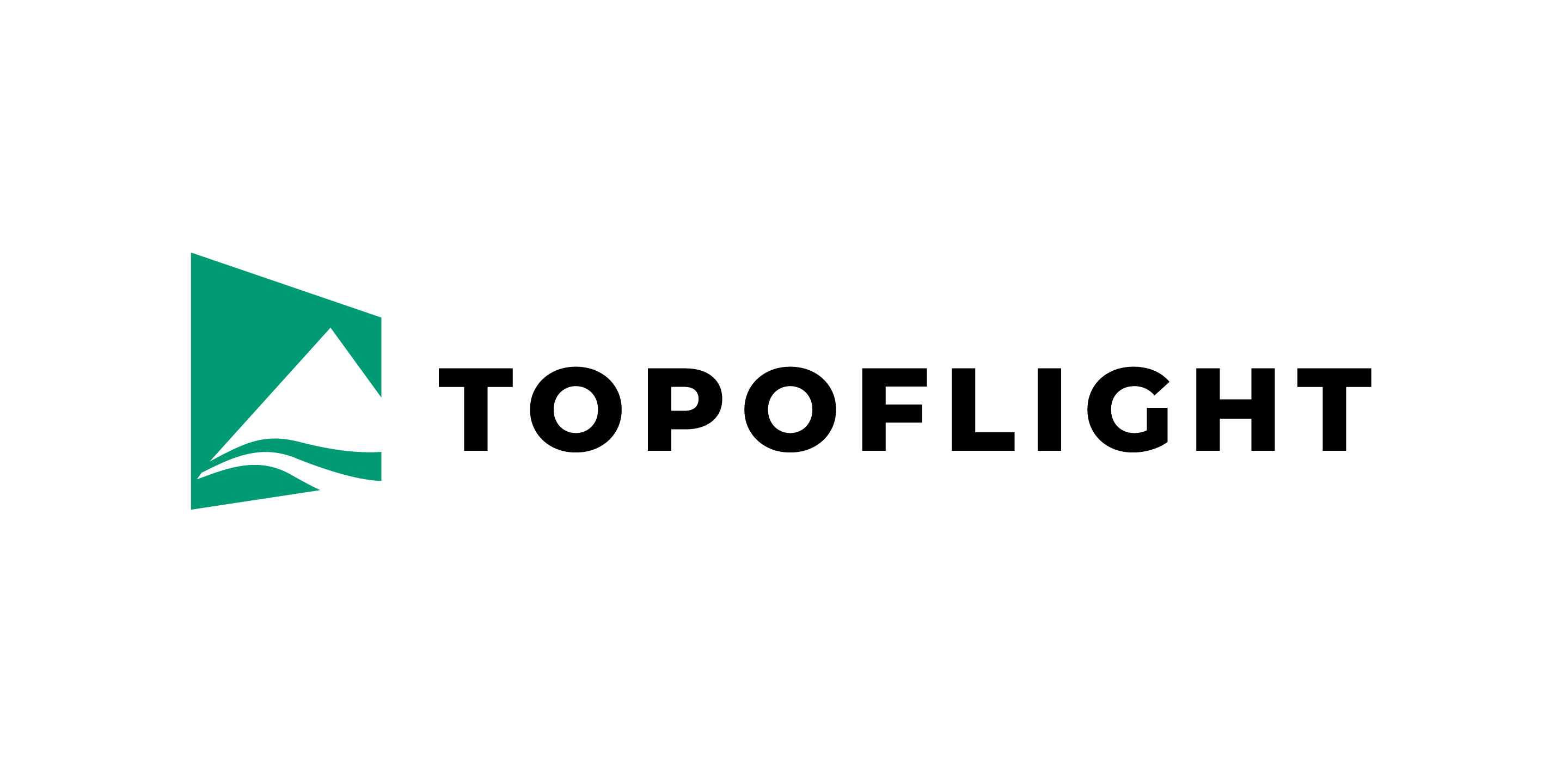4. Graphics and numbering of flight lines and images#
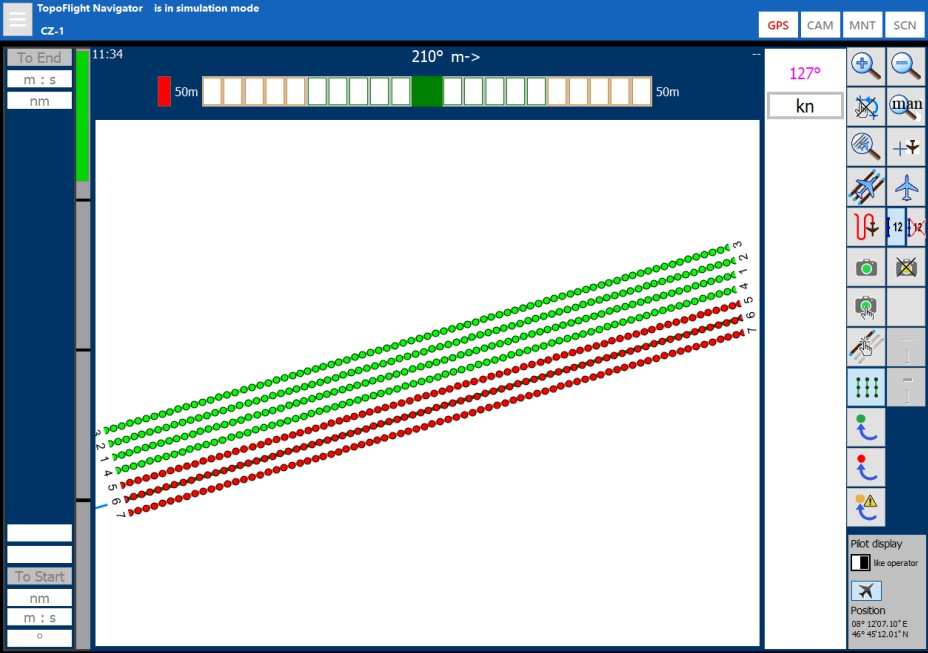
As soon as an image has been captured it becomes apparent through its color and symbol representation.
During flight and in simulation mode, a blue line flashes briefly under the line deviation indicator above the main display window to show the command for the release of a picture has been sent to the camera. As soon as the picture has been taken and successfully saved, a green line briefly flashes under the line deviator. Some cameras operate so fast that only the green line will be visible.
The image symbol will switch from red to green as soon as the image has been taken and saved.
In the example above, all images of lines 1 to 4 have been captured and those of lines 5 to 7 have not yet been captured.
4.1. Colors and symbols for lines and images#
Line |
Description |
|---|---|

|
All images are colored red: the images have not yet been taken. Therefore, the line is also colored red. |

|
All images are colored green: the images have been taken. As all the images on the line have been successfully captured, the entire line is also colored green. |

|
The images are cross marked with green color: The images were successfully taken; however, the operator designated them for retake, possibly due to adverse conditions like excessive fog. Under more favorable weather conditions, these images will be retaken. As they are slated for capture on a subsequent date, the corresponding line is highlighted in red. |

|
The images have been taken. However, the camera issued warnings (underexposure or other warnings). The images are colored orange, the line is colored red. |

|
Some images have been taken, some not. Only part of the line has been flown and therefore the line is colored orange. |

|
The images have been taken. However, images no. 3 to 8 are cross marked. This means that these images must be retaken at a later date when the conditions for aerial imaging are better at this location. |

|
Navigator / SensorHandler sent the capture command to the camera but the camera did not reply that the image has been taken. Therefore, the images are colored blue. When this occurs, the photographer needs to inspect the system components, e.g. the status of the camera and INSS. |
4.2. Filtered display of images#
The following buttons are available to filter information of the displayed images:

|
When a line is selected, only the images of this line are displayed. |

|
When the above button is clicked a second time the images of all lines are displayed. |

|
The button with the green dot can be used to show or hide all image centers that have already been taken. |

|
The button with the red dot can be used to show or hide all image centers that have not yet been taken. The images marked as retake are also counted among the images not yet taken. |

|
The button with the warning icon can be used to show or hide the centers of all images taken whilst a warning message from the camera existed. |
Examples of filtered display of image centers:
1. Display of all images:
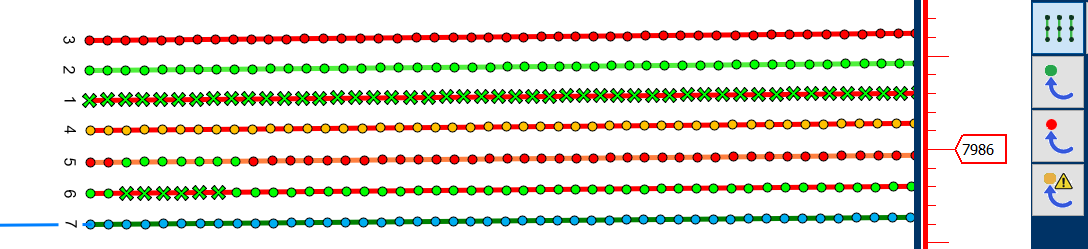
2. Display of the images which have been taken:

3. Display of the images not yet taken and to be retaken:
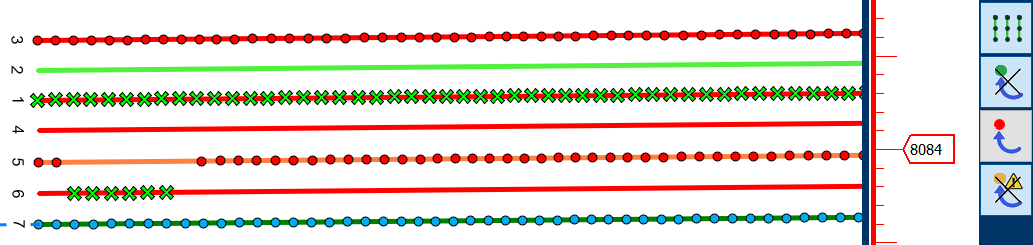
4. Display of the images with warnings:
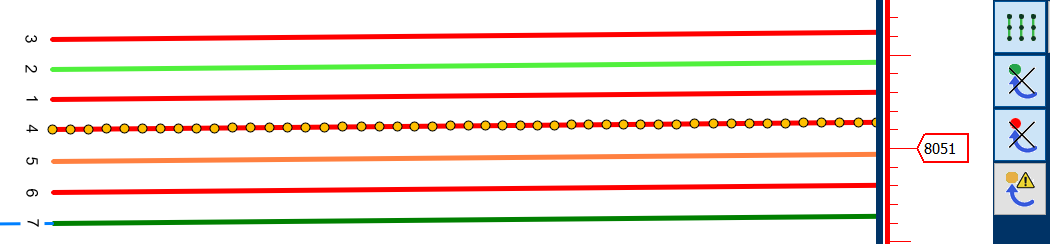
Hint
It is possible to reset the status of a flight line or of images on specific flight lines, even during flight.
4.3. Line numbering scheme#
Each flight line number consists of a parent number and a segment number.
Example:
In the picture below there are three lines (61, 62, 63).
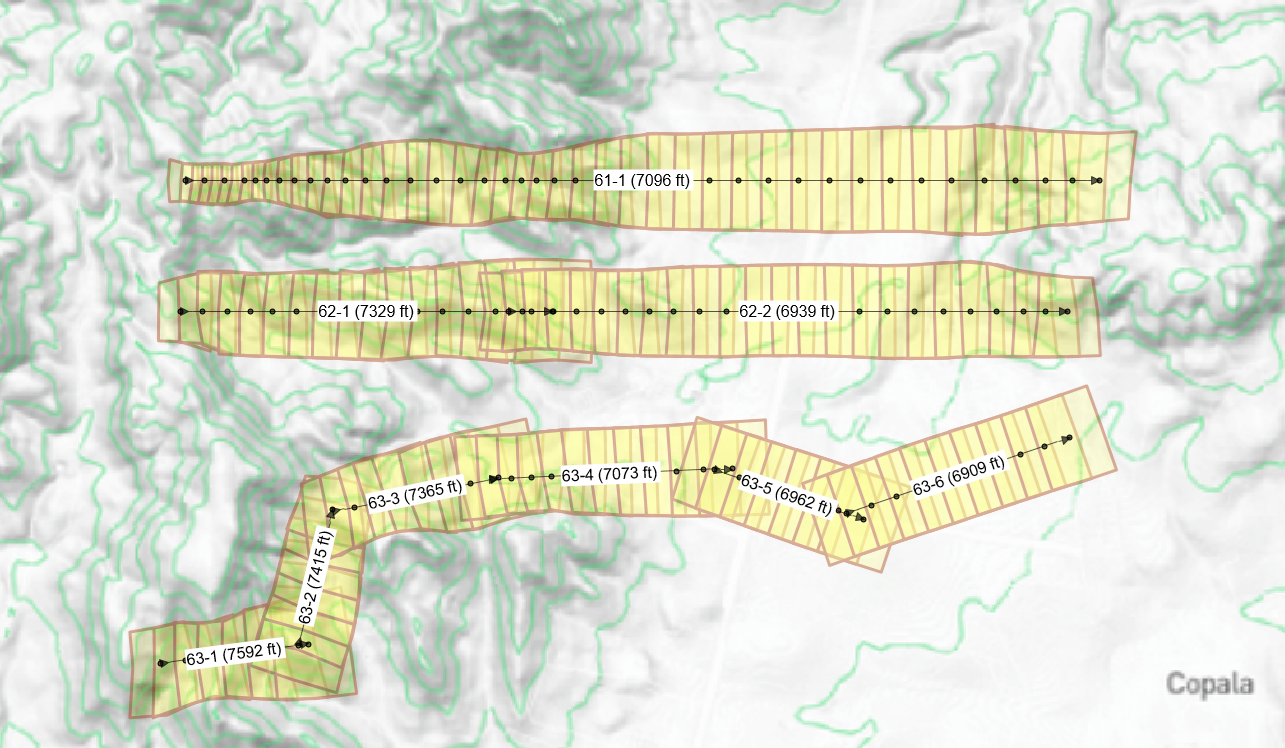
Line 61 has only a single segment.
Line 62 was initially drawn like Line 61, extending from the mountain top into the plain. Due to a smaller footprint in the mountainous area, line 62 was broken into two segments. The numbering now consists of a combination of the parent ID (62) and segments: 62-1 and 62-2.
Line 63 is a polyline. It is composed of a sequence of six lines: 63-1, 63-2, 63-3, 63-4, 63-5, 63-6.
4.3.1. Use in other systems#
The flight line ID combining the line and segment numbers has been made compatible for RiACQUIRE and all other systems.
UltraCam, for instance, allows to have an identification of line ID and segment ID.
Other systems allow only line numbers. In this case the line number is multiplied with 10’000 and then the segment number is added (line 62-1 turns into 620001 and 62-2 into 620002).
Important
The export from RiPROCESS to LAS fails because LAS does not support such high line numbers.
Hint
When only single lines are used the segment number is always 1. In that case, disabling the segment number in the RiACQUIRE record is recommended.