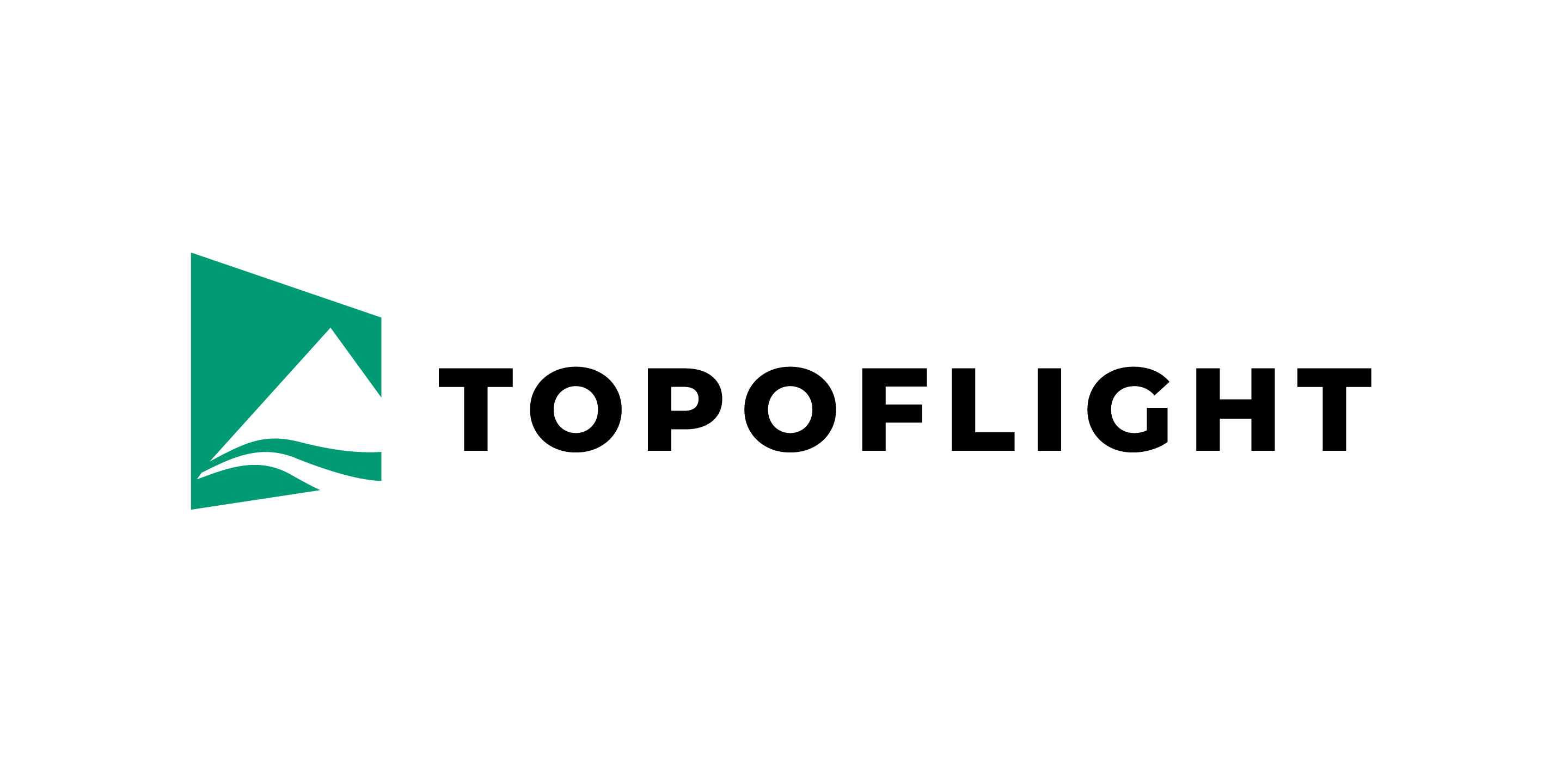1. Getting started#
1.1. Installation#
The installation file and the required license can be obtained from your TOPOFLIGHT supplier.
1.2. Licensing#
1.2.1. Information about the current license#
NAVIGATOR software is protected by a software key from Thales Sentinel. This key is supplied by your software provider. A free 10-day demo license can be obtained from TOPOFLIGHT company.
Hint
Learn more about the TOPOFLIGHT licensing system here, including detailed instructions of transferring and detaching a license.
1.3. Project selection#
When the NAVIGATOR is started, a dialog box like this is displayed:
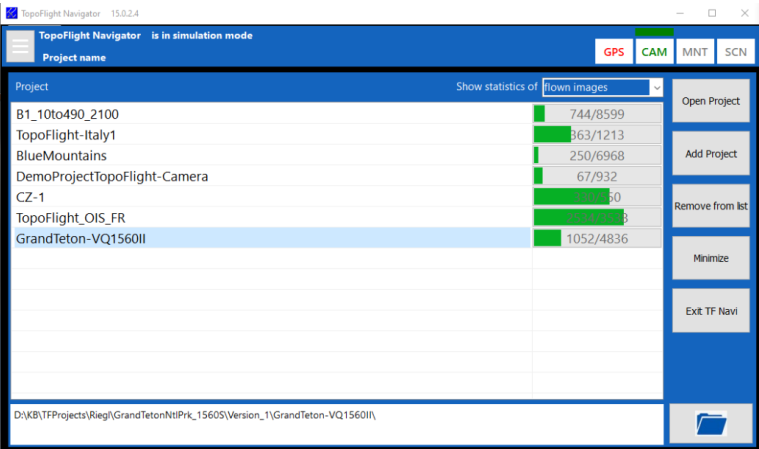
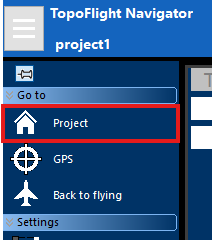
A project-specific statistic appears next to the project name. It provides information on how much of the project has been completed. The following values can be selected from the drop-down list on the top right of the window:
number of images that have been taken
number of lines that have been flown completely
percentage of images that have been taken
percentage of lines that have been flown completely
Hint
If images were captured with warnings (e.g. blurred images), they will be marked orange in the statistics.
A report can be generated by clicking the corresponding button on the right side of the window:
report without simulations - displays all flight lines that have been flown in the selected project.
report including simulations - displays all flight lines that have been flown in the selected project, including the lines flown in simulation mode.